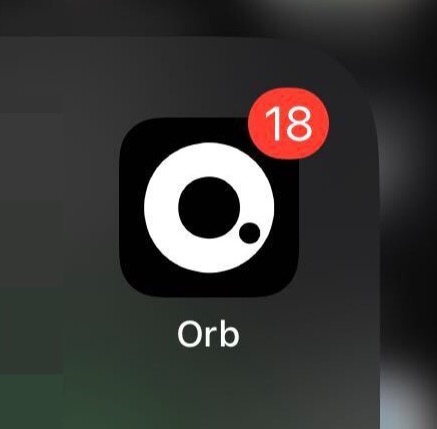Notifications with XMTP
XMTP notifications are designed to seamlessly integrate into both mobile and web applications, providing developers with a robust framework for managing message delivery and notifications. This guide briefly introduces the key components and directs you to resources for detailed exploration.
Concepts
Overview: Understand the fundamentals of XMTP notifications, including their importance and how they enhance the user experience in messaging applications.
Mobile: Learn how XMTP notifications are tailored for mobile platforms, ensuring efficient delivery and user engagement through services like Firebase.
Example Notification Server: Access a practical example of setting up a notification server with XMTP, providing a solid starting point for your own implementation.
Resources
Example Notification Server Implementation: Dive into an example notification server to understand the integration process and how to leverage XMTP for efficient notification handling
Build a Push Notification Client: Learn how to implement a notifications client in your language and framework of choice
Integration Test Suite: Run an integration test suite for the notification server
Example apps
iOS: If you are an iOS developer looking to integrate XMTP notifications, you can explore the example app and notification service featured in the xmtp-ios repository from the
xmtp-iosSDK, along with its corresponding documentation.Android: Android developers aiming to integrate push notifications into their applications can refer to this example app and its accompanying documentation.
Best practices for notifications
Display push notifications only for messages sent to a user. In other words, do not send a push notification to a user about a message they sent. To do this, filter out messages sent by the user and don't send push notifications for them.
Provide a separate setting for enabling and disabling direct message push notifications. For example, if you’re building a Lens app, provide a setting for XMTP push notifications that’s separate from Lens push notifications for posts, comments, likes, and so forth. For example, here are push notification settings in the Orb app:
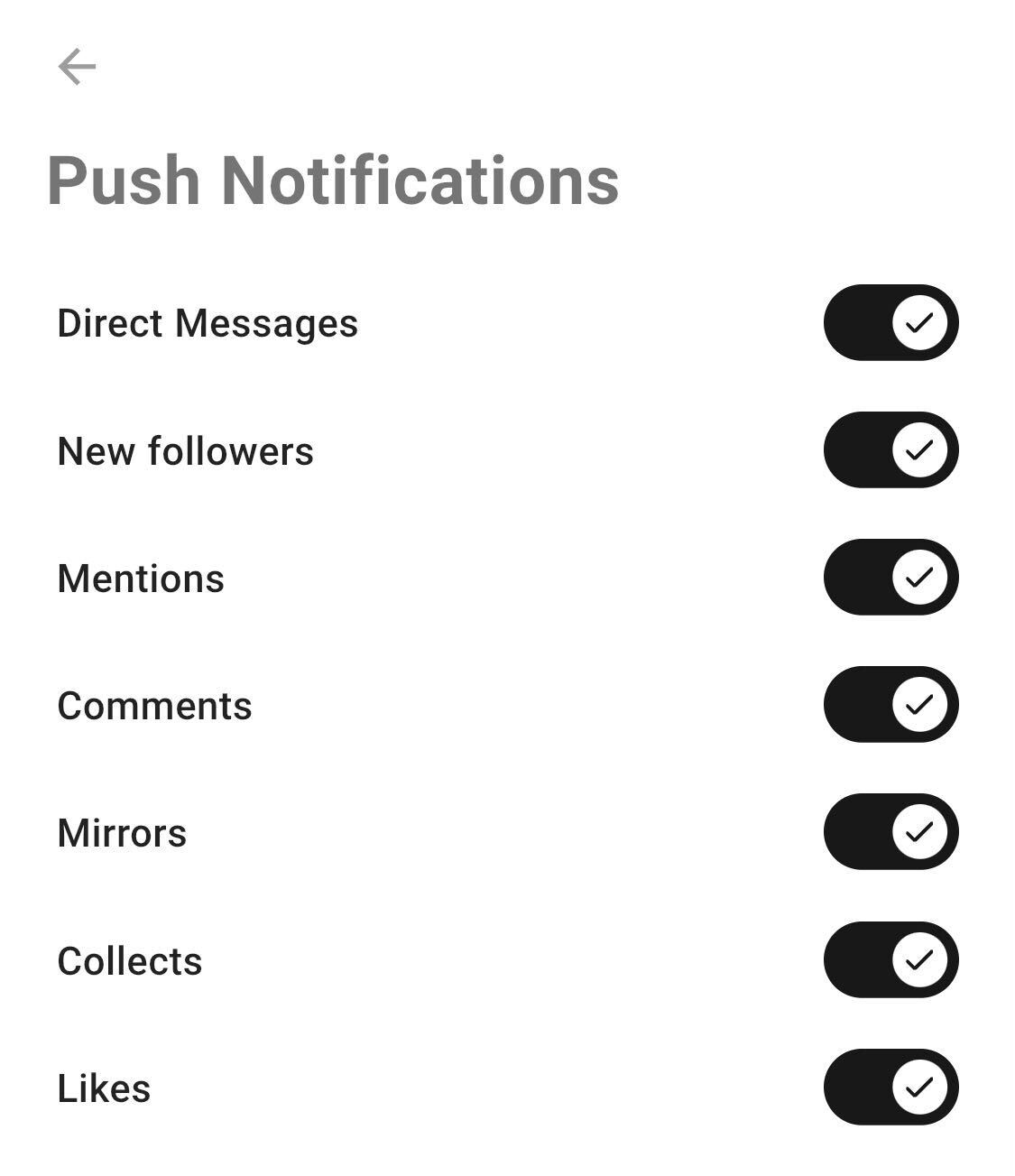
Decrypt messages for push notifications so you can display the contents within the notification. For example, here is a decrypted push notification provided by the Converse app.
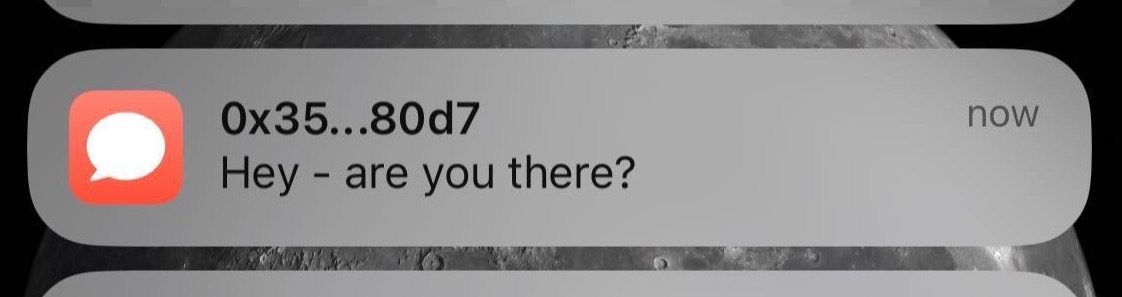
Display badges that indicate the presence of new notifications, messages, or conversations to help with engagement and interaction success.
Here is a conversation icon badge showing the presence of an unread message:
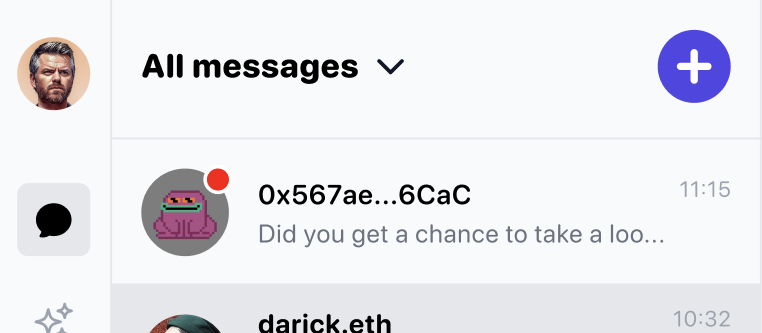
Along these lines, be sure to unbadge conversations in which the user sent the latest message to avoid displaying unnecessary badges as users send messages across different apps. The action of sending the latest message implies that the user has seen the conversation.
Here is an app icon badge showing the number of unread messages in the Orb app: